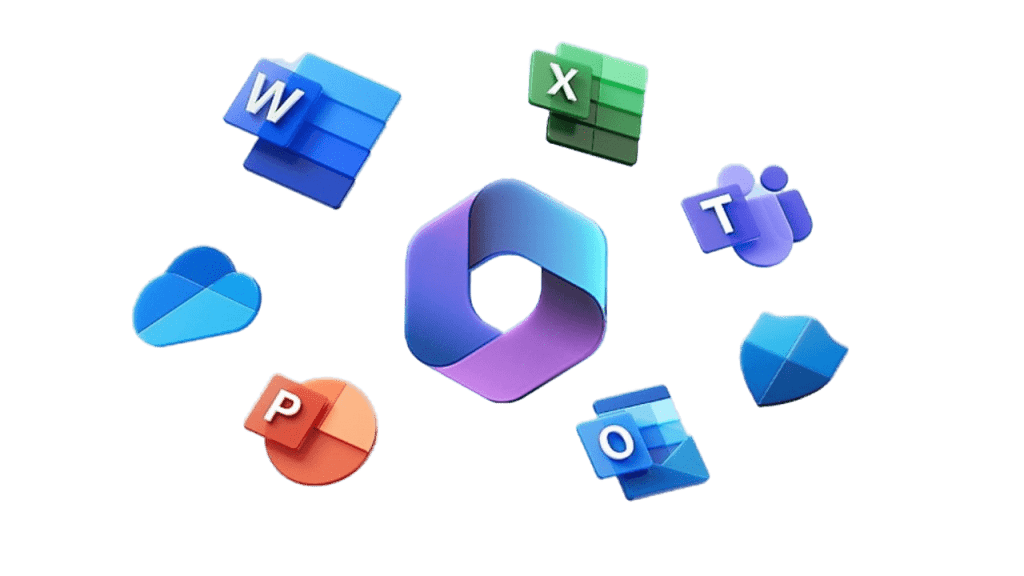We explain what it is and why you should choose it.
What is Microsoft 365 Business Premium?
We always recommend Microsoft 365 Business Premium to our clients, but we know that often it is hard to understand the differences between Business Premium and, say Business Standard. The lack of clarity is quite a common situation as Microsoft themselves don’t tend to explain the additions very well and use lots of techno-speak. That’s why we are here to explain why we think you should be considering Business Premium over the other packages in Microsoft 365.
While the initial cost of Business Premium may be higher than Basic or Standard, the additional features and enhanced security measures justify the investment. Consider it an insurance policy for your digital assets, protecting your business from potential threats and ensuring smooth operations.
In essence it contains a number of extra security features, as well as a number of options that we can use behind the scenes to protect and manage your business and its data. Again, that’s part of the issue as the ‘extras’ are often hidden from view. One especially important facility is that it helps us to properly manage your Multi-Factor Authentication to secure your accounts.
 |
 |
 |
 |
 |
 |
 |
 |
 |
 |
 |
 |
|||
|
Teams |
Exchange |
OneDrive |
SharePoint |
Outlook |
Word |
Excel |
PowerPoint |
Publisher |
Access |
Clipchamp |
Loop |
Device |
Information |
Defender |
The Top Benefits from using Microsoft 365 Business Premium
- Fortifies Against Unauthorised Access
- Defends Against Phishing Attacks and Ransomware
- Protects Your Sensitive Data
- Secures Personal and Company Owned Devices
1. The Core Components
Microsoft 365 Business Premium comes with everything you get with Business Standard, as you can see on our main Microsoft 365 page, so you get Email, File storage and Teams, plus Office software (Word, Excel, Outlook, Access etc) to install to your computers.
2. Enhanced cyberthreat protection against viruses and phishing attacks
Microsoft Defender for Office 365 (Plan 1) helps to protect against advanced cyberattacks across email and collaboration tools in Office 365, such as phishing that’s hidden in email attachments and links.
- Protection against advanced attacks, such as malware, spam, business email compromise and phishing.
- Safe Links protects your organization from malicious links used in phishing and other attacks. Specifically, Safe Links provides URL scanning and rewriting of inbound email messages during mail flow, and time-of-click verification of URLs and links in email messages, Teams, and supported Office 365 apps. Safe Links scanning occurs in addition to regular anti-spam and anti-malware protection. If a link is malicious, the user is redirected to a warning page, preventing them from inadvertently exposing sensitive information or compromising their device.

- Safe Attachments uses a virtual environment to check email attachments before they are delivered to recipients (a process known as detonation). If an attachment is found to be malicious, it is removed, and the user is alerted.
- Internal email protection
- Anti-phishing policies that use machine learning, impersonation detection, and advanced algorithms to identify and block phishing attempts, helping to protect users from credential theft and other social engineering attacks.
- Beyond email protection (Teams, SharePoint, OneDrive, and Office apps)
- Detailed real-time reporting of activity and usage.
3. Enterprise-grade device and endpoint protection
Microsoft Defender for Business is an endpoint security solution that was designed especially for the small and medium-sized business (up to 300 employees). With this endpoint security solution, your company’s devices are better protected from ransomware, malware, phishing, and other threats.
4. Advanced identity and access management
We can help your employees securely access business apps wherever they work with conditional access, while helping prevent unauthorized access.
Some commonly used Conditional Access policies are:
- Restricting logins to specific countries only.
- Preventing logins from unsupported devices.
- Requiring MFA (Multi-Factor Authentication).
- Blocking basic or legacy authentication methods.
5. Discover, classify, and protect sensitive information
Azure Information Protection includes the ability to control access to sensitive information using encryption to help keep data from being accidentally shared and securing devices that connect to your data.
Message Encryption – Microsoft 365 Business Premium’s built-in message encryption combines encryption and access rights capabilities to ensure only intended recipients can view the contents of the message. Message encryption is compatible with email services including Outlook, Yahoo, Gmail and more.
6. Device Management
With Microsoft Intune we can manage devices owned by your organization and devices owned by your end users. It allows us to:
- Apply security policies to help protect work data on company-owned and employee devices.
- Keep company data within approved apps across iOS, Android, and Windows PCs.
- Remotely remove business data from lost or stolen devices.
- Deploy and configure apps to all the business devices.
Basic Mobility and Security provides essential tools and capabilities to help organisations manage and secure mobile devices that access their Microsoft 365 data. It is designed to help organisations protect their data, maintain compliance, and manage mobile devices without the need for a full-fledged Enterprise Mobility Management (EMM) or Mobile Device Management (MDM) solution.
7. More Email Archival Space
If you have a large mailbox such that you are using up the main storage space of your mailbox then you might need to use Microsoft 365’s Online Archive. With Business Premium you get 50GB of email storage space. We can expand that to 100GB with an additional licence, but that is currently the top limit of what you can store. Beyond that, you would need to either delete lots of emails or you can use the Online Archive service. This keeps your emails in Microsoft 365, but archives older ones automatically to a secondary archive mailbox, keeping your main mailbox below the limits where it would stop working. With Business Premium, this is extended to 1.5TB – so a LOT of emails – whereas Business Basic and Standard’s Online Archive limit is only 50GB.
8. Licencing for Microsoft Office Software on Shared Computers
Business Premium includes “shared computer activation” which enables you to install Microsoft 365 Apps on a computer within your organization that is used by several users. Here are some examples of supported scenarios:
- Three workers at a factory share the same physical computer, with each worker using Microsoft Office software on that computer during their eight-hour shift.
- Fifteen nurses at a hospital use Microsoft Office software on 10 different computers throughout the day.
- Five employees connect remotely to the same computer to run Office.
- Microsoft Office is used by multiple employees on a computer located in a conference room or another common area within the company.
- Multiple users access an instance of Office that is hosted through Remote Desktop Services (RDS) (also known as a Terminal Server).
Shared computer activation is required for scenarios where multiple users share the same computer and the users are logging in with their own account. Normally, users can install and activate Microsoft 365 Apps only on a limited number of devices, such as 5 PCs. Using Microsoft 365 Apps with shared computer activation enabled doesn’t count against that limit.
9. Azure Virtual Desktop licencing
This is the user access rights requirement for businesses to make use of an Azure Virtual Desktop (AVD) solution. Additional Azure infrastructure charges apply.